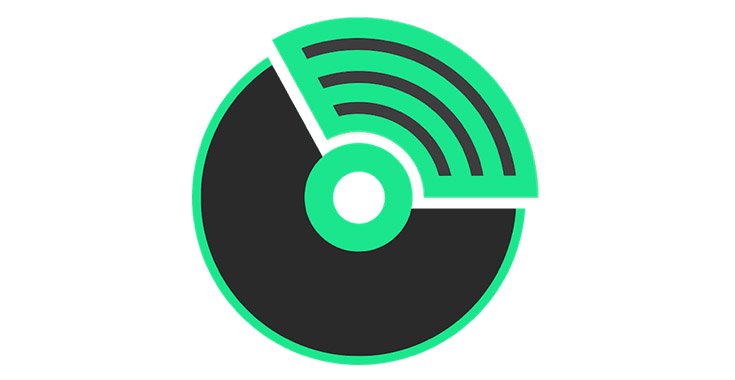Music has become an integral part of our lives in today’s digital age. From streaming services to personal libraries, we all have our favorite tunes that we listen to on various devices.
However, with the many audio formats available, converting files from one format to another can be a hassle, especially when transferring them to a different device or platform. That’s where TunesKit Audio Converter 3.4.0 for Windows comes in – a powerful and user-friendly tool that makes audio conversion a breeze.
What is a TunesKit Audio Converter?
TunesKit Audio Converter is a versatile audio conversion software that converts audio files between various formats, including MP3, WAV, FLAC, AAC, M4A, and more. Whether you need to convert your music library for compatibility with a new device or simply want to compress large audio files for easier storage and sharing, TunesKit Audio Converter has got you covered.
Key Features of TunesKit Audio Converter 3.4.0
1. Support for Multiple Audio Formats
TunesKit Audio Converter supports a wide range of input and output audio formats, ensuring you can convert your files to the format you need. Some supported formats include MP3, WAV, FLAC, AAC, M4A, OGG, and WMA.
2. Batch Conversion
If you have a large collection of audio files that need to be converted, TunesKit Audio Converter‘s batch conversion feature is handy. You can add multiple files simultaneously and convert them all in a single operation, saving you time and effort.
3. High-Quality Audio Output
Thanks to its advanced encoding algorithms, TunesKit Audio Converter ensures that your converted audio files maintain their original quality. You can adjust the output settings, such as bitrate and sample rate, to achieve the desired balance between file size and audio quality.
4. Simple and Intuitive Interface
The software boasts a clean and user-friendly interface, making it easy for even novice users to navigate and perform audio conversions with just a few clicks. The intuitive layout and clear instructions make the conversion process a breeze.
5. Metadata Preservation
When converting audio files, TunesKit Audio Converter preserves important metadata, such as artist, album, and track information, ensuring your music library remains organized and easily searchable.
6. Conversion Speed
With its optimized conversion engine, TunesKit Audio Converter delivers fast conversion speeds, allowing you to convert even large audio files quickly and efficiently.
How to Use TunesKit Audio Converter 3.4.0
Using TunesKit Audio Converter is a straightforward process. Here’s a step-by-step guide:
- Download and Install TunesKit Audio Converter Visit the official TunesKit website and download the latest version of the software for Windows. Follow the on-screen instructions to install it on your computer.
- Add Audio Files Once the software is installed, launch it and click the “Add Files” button, or drag and drop your audio files into the main window.
- Select Output Format In the “Output Settings” section, choose the desired output format for your audio files. You can also adjust settings like bitrate and sample rate if needed.
- Start Conversion After configuring the output settings, click the “Convert” button to begin the conversion process. TunesKit Audio Converter will display a progress bar, informing you about the conversion status.
- Locate Converted Files Once the conversion is complete, you can easily locate the converted audio files in the designated output folder on your computer.
Compatibility and System Requirements
TunesKit Audio Converter 3.4.0 is compatible with various Windows operating systems, including Windows 11, Windows 10, Windows 8/8.1, and Windows 7. However, ensuring that your system meets the minimum hardware requirements for smooth operation is essential. Here are the recommended system requirements:
- Intel or AMD processor (2 GHz or faster)
- 2 GB RAM (4 GB or more recommended)
- 200 MB of available hard disk space
- Windows 7 or later (64-bit recommended)
| Operating System | Minimum Requirements |
| Windows 11 | Intel or AMD processor (2 GHz or faster), 2 GB RAM, 200 MB free disk space |
| Windows 10 | Intel or AMD processor (2 GHz or faster), 2 GB RAM, 200 MB free disk space |
| Windows 8/8.1 | Intel or AMD processor (2 GHz or faster), 2 GB RAM, 200 MB free disk space |
| Windows 7 | Intel or AMD processor (2 GHz or faster), 2 GB RAM, 200 MB free disk space |
Conclusion
TunesKit Audio Converter 3.4.0 for Windows is a powerful and intuitive tool that simplifies converting audio files between various formats. Its support for multiple formats, batch conversion capabilities, high-quality output, and user-friendly interface is essential to any music lover’s toolkit. Whether you’re looking to optimize your music library for different devices or simply want to compress large audio files, TunesKit Audio Converter has got you covered. Give it a try and experience the convenience of seamless audio conversion.
FAQs:
- What is a TunesKit Audio Converter? The software program allows you to convert audio files from one format to another, such as MP3, WAV, FLAC, AAC, and more.
- Can TunesKit Audio Converter convert DRM-protected files? The information provided doesn’t explicitly mention DRM conversion. You can clarify this on the TunesKit website or within the blog itself.
- How do I use TunesKit Audio Converter? The blog offers a step-by-step guide for using It, including downloading, adding audio files, selecting the output format, and initiating conversion.
- Is TunesKit Audio Converter free? While a free trial might be available, the blog doesn’t mention pricing details. It’s recommended to check the TunesKit website for pricing information.
- What are the system requirements for the TunesKit Audio Converter? The blog includes a compatibility and system requirements section, outlining the necessary OS and hardware specifications.
5 Digit random Codes ( 45345 )